Add a Hard Drive to your Windows Home Server
Newegg has a great deal if you are looking to add more hard drive space to your Windows Home Server. Using promo code EMCHDD10A you can take an extra 10% off of any hard drive. My favorite for WHS builds is the Western Digital 1TB green drive. Newegg normally sells it for $84.99, but with the extra 10% off, the price falls to $76.49 (plus free shipping).
But why stop at simply upgrading your server? What about that laptop of yours what's always running out of space or worse yet is making a funny noise like the hard drive seek arm is about to fall off? You know that noise.
Upgrade your Laptop Hard Drive
The 10% off deal is good on all hard drives, even laptop drives. So if that laptop drive is getting a little full, here's what you can do:
- Make sure that your laptop is backed up with Windows Home Server.
- If you have made changed or added files since your last nightly backup, press the Windows+R keys to bring up the Run dialog and type the following (including quotes) and click OK:
- You will see the following from the system tray as your laptop will initiate a backup and incrementally backup any newly changed/added files
- If you click on the balloon, you can monitor the backup status:
- After the backup is complete, shut down your laptop, unplug it from the AC adapter and remove the battery. You don't want current flowing in your laptop while you are messing with it's internals.
- Replace your current laptop drive with something respectable, like the Western Digital Scorpio Blue 500GB drive for only $89 (plus free shipping) or any other suitable drive.
- Not all laptops have easily accessible hard drives. With some, you must even remove the keyboard (not an easy task with a laptop). But if you are lucky, yours will have a compartment of the bottom clearly marked "Hard Drive" with arrows pointing to the correct screws. :)
- Pop in the disk labeled Home Computer Restore CD into your laptop's optical drive and boot up.
- Make sure your laptop is on a hard wired network connection (i.e. not wireless) for the restore.
- Follow along with the instruction and your laptop will be restored as good as new, but with a lot more space available.
"C:\Program Files\Windows Home Server\BackupEngine.exe" -a -d "Upgrading Hard Drive"
There is no need to re-install the OS or re-install any applications. You won't even loose important settings. Thanks Windows Home Server.
The 10% off all hard drive offer expires 06/22 so hurry!


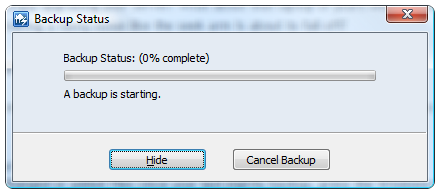
No comments:
Post a Comment