[Reviews] ESET Cybersecurity for the Mac: "
Overview
ESET’s Cybersecurity for the Mac is a AntiVirus form the makers of NOD32. Cybersecurity for the Mac is lightweight yet powerful. During everyday use it is unobtrusive and does not cause any unneeded load.
Installation
Installation is pretty straight forward and typical of any Mac program. However, Cybersecurity does require a restart after installation.

For most cases a typical install will do.

But with the custom you can add proxy settings.

Define what users have admin access privileges.

And choose if Cybersecurity should detect unwanted applications.

Features & Use
ESET Cybersecurity has the typical antivirus features and it is very simple to use. If you are currently being fully protected by it its green.


And red if not, it also lets you know what you need to do to become fully protected.


If you happen to download a virus, Cybersecurty lets you know and if its able, will remove it for you.

With the scans section you can set up your own customs scans or start a full scan.

The custom scan will allow you to change what time of scan you are doing.

And what type of media and drive you can choose from.

You can also drill down and choose what folders and even what files are scanned.

From the Update menu you can see if you are up to date or if you need to update.

Cybersecurity updates automatically, if you need to update manually, you can do so from the Update menu.

With the tools section you can view your log files.

And see the Quarantine list.

You can also use the scheduler.

Performance
ESET’s Cybersecurity runs very smoothly and does not effect your work. While running a scan on out 17″ MBP Running a Core 2 Duo 2.8 with 4GB of DDR3 We were able to view a DVD with no issues in playback as well as play a flash game online.

During a scan Cybersecurity took on average 15% of the CPU and fluctuated between 9% to 20%.

When not scanning it takes 0% of the CPU most of the time.

Product Support
ESETs website has many resources for help. They have a knowledge base, forums and contact forms. Cybersecurity itself has links to these options as well the ability to contact ESET Customer Care right form the help menu.

Conclusion
In the field currently, it takes some skill to get a Mac virus. If you are on a mixed client environment or share files with PCs having a antivirus is helpful in preventing the unwanted spread of infections. With its lightweight install and lack of intrusion on your work ESET Cybersecurity for the Mac will be a nice choice once it’s publicly released.
 Hey everybody and welcome to my very first instructable for you to
Hey everybody and welcome to my very first instructable for you to
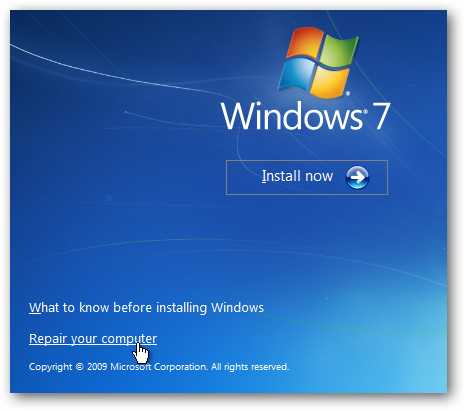

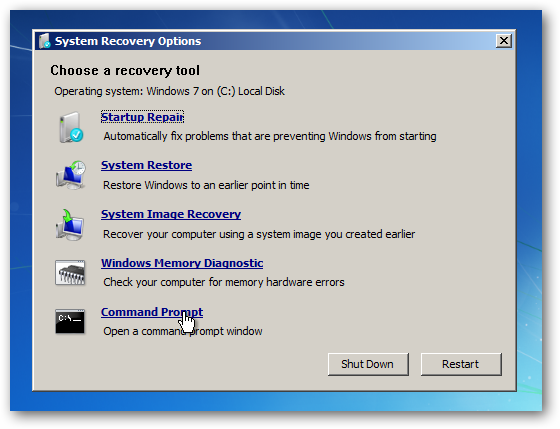


























 This is pretty fantastic. Dave Girouard, president of Google Enterprise, announced
This is pretty fantastic. Dave Girouard, president of Google Enterprise, announced  Tango
Tango