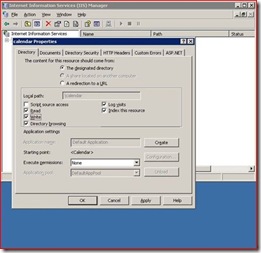Which Social Network Is Right For You? [Lifehacker Explains]: "
 Between Twitter, Facebook, and Google's new social networking tool, Buzz, it's hard to turn a corner without running into another social network. But how do you know which networking tool fits you best? We're here—with big charts and all—to help.
Between Twitter, Facebook, and Google's new social networking tool, Buzz, it's hard to turn a corner without running into another social network. But how do you know which networking tool fits you best? We're here—with big charts and all—to help.
Last week Google Buzz made us ask ourselves what we wanted out of social networking. To answer that question, we charted what we liked and disliked about setup, privacy, usability, and other aspects of Buzz, Twitter, and Facebook. Here's the result.
This chart doesn't cover everything about every network out there. MySpace is (seemingly) on the decline or, at best, re-purposing itself. LinkedIn is really a business contact pool, FourSquare a geo-location game, and other networks generally too niche to be compared in the same aspects and categories.
For the simple read, here's the full chart of our Buzz, Twitter, and Facebook comparison. We color-coded each answer to give a context of where it stood, in comparison to what we know is possible and what a smart user would like to see. Red means that you can't rely on this network for this feature. Yellow indicates that the network offers it or makes due, but could definitely be better. Green means something works, and can be considered a selling point.
Click on the chart for a bigger view, or right-click to download the full-resolution file.

Ollie the bluebird/Twitterrific © The Iconfactory, used with permission.
There's a lot of text there already to parse through, but it's obviously segmented and specific to each function. Having dug into the settings of each network and debated it with my fellow editors, I'll try to offer up a concise take on how I'd explain each network to someone completely new to any of them. I hope it might spur some thought about which network you're using now, too, and why.
Facebook
 Facebook's strongest feature, as it stands now, is that it's relatively easy to figure out who your 'friends' are. You can pull them from your webmail address book, sure, but you have to check off those you want to be a friend with, and they have to reciprocate. After that, you start seeing their status updates, photos, and other activities on Facebook.com, right when you log in. Simple enough, right? Not exactly.
Facebook's strongest feature, as it stands now, is that it's relatively easy to figure out who your 'friends' are. You can pull them from your webmail address book, sure, but you have to check off those you want to be a friend with, and they have to reciprocate. After that, you start seeing their status updates, photos, and other activities on Facebook.com, right when you log in. Simple enough, right? Not exactly.
You can't, or at least shouldn't, create two separate Facebook accounts for personal friends and work contacts/co-workers/casual acquaintances, all of whom are likely to hit you up on Facebook sooner or later. So it's up to the user to create groups of friends and set what those different friends can see. Also, your Facebook identity is tied to certain "networks"—an employer, a school, a location—that you have to remember to set controls for, too. Dig around and you'll almost certainly find the very fine-grain controls you might need. But then, every few months, Facebook changes up their offerings, for better or worse, and it's up to the user to notice and re-learn how to decide what's private, to whom, and, in a much more worrisome way, what's being made public and search-able on the web.
Facebook does have a pretty great iPhone app, and offers a good amount of access to third-party clients like Brizzly and TweetDeck. But they're still limited in some ways meant to drive you to the web site, and their non-iPhone mobile apps and sites are tough to love.
Twitter
 What's easy to like about Twitter is the simplicity. You get an account, you see a suggested list of famous users that you can feel free to ignore, and then you're asked to write 140 characters about something, anything. It will be made public, search-able, and able to be re-broadcast by other users, unless you've decided to lock your entire account and require your permission to view it. You can follow other people, block the occasional jerk from following you, reply to others' posts, message other users privately (if you both follow each other), and, over time, you'll learn about third-party apps and context tricks that make the service make more sense. I started using Twitter one day into my first SXSW, and I had it mostly figured within one or two over-eager days.
What's easy to like about Twitter is the simplicity. You get an account, you see a suggested list of famous users that you can feel free to ignore, and then you're asked to write 140 characters about something, anything. It will be made public, search-able, and able to be re-broadcast by other users, unless you've decided to lock your entire account and require your permission to view it. You can follow other people, block the occasional jerk from following you, reply to others' posts, message other users privately (if you both follow each other), and, over time, you'll learn about third-party apps and context tricks that make the service make more sense. I started using Twitter one day into my first SXSW, and I had it mostly figured within one or two over-eager days.
That simplicity, and reliance on third-party sites and apps for picture posting, link shortening, and the like can be confusing to newcomers that aren't into digging around, for sure. And the speed and volume of the main stream can be overwhelming and off-putting. But Twitter has grown slowly into a network that adapts to users' needs, whether by force or through user innovation. If you don't like how noisy and fast your main feed is, creating a list of high-priority friends and thinkers will do the trick. As you figure out what you like and don't like about Twitter, you'll be able to find third-party apps and interfaces that cater to those interests. We'd love to see expanded features here or there (for discovering who's following you, and perhaps hiding certain posts from all but a few close followers, for example), but Twitter is a pretty novel solution for those who like to share short updates with the web at large.
Buzz
 Whatever we write about Buzz will be slightly inaccurate in a week's time, most likely. Buzz is brand new, and already it announced an apology and upcoming 'fixes.' From what we've seen, though, it seems like it wants to be the solution that FriendFeed never was to tracking your friends and contacts' multi-varied interests. Some friends change their IM status to say what's up, while others post on Flickr, Twitter, their own blog, and other places. Rather than making you head to each site, or make those friends become endless self-promoters, Buzz aims to connect you to everything your friends are doing from a place you're already familiar with—your Gmail and Google contacts.
Whatever we write about Buzz will be slightly inaccurate in a week's time, most likely. Buzz is brand new, and already it announced an apology and upcoming 'fixes.' From what we've seen, though, it seems like it wants to be the solution that FriendFeed never was to tracking your friends and contacts' multi-varied interests. Some friends change their IM status to say what's up, while others post on Flickr, Twitter, their own blog, and other places. Rather than making you head to each site, or make those friends become endless self-promoters, Buzz aims to connect you to everything your friends are doing from a place you're already familiar with—your Gmail and Google contacts.
And that, of course, is where the uproar started. Buzz showed up, suddenly, inside Gmail, and when asking users to sign up, assumed too much that they'd like to turn their email contacts into people they 'follow,' and maybe make that following status public. If Google could reassure Buzz users that what they did on the network was only among their followers they've individually approved, it would be more appealing. The service also needs a dedicated home, instead of being spread across mobile sites, Gmail, Google Maps, and elsewhere, and gain better controls for how much 'buzz' flies at you. But it's promising, still, because it's not a public-type Twitter, or a walled-off Facebook, but something else entirely.
Now that we've run down the three biggies above, give us your take:
Which Social Network Fits You Best?(survey software)
How would you revamp our chart of social network strengths and weaknesses? What did we get right, wrong, and miss entirely? We're open to your ideas, suggestions, and links, in the comments.

 Infinitec | Email this | Comments
Infinitec | Email this | Comments




 As the
As the  By default, Gmail hides images embedded into emails from chain letters and unknown sources—and that's a smart move, given spammers' tracking tactics and malware tendencies. But it still
By default, Gmail hides images embedded into emails from chain letters and unknown sources—and that's a smart move, given spammers' tracking tactics and malware tendencies. But it still  Google Apps, formerly know as Apps for Your Domain, has a lot of goodies tucked inside it for anyone who owns their own site, runs a family name domain, or operates a small business. Unlike Gmail, however, the new features and disabled offerings aren't as apparent (or blogged about). Gina gave us a
Google Apps, formerly know as Apps for Your Domain, has a lot of goodies tucked inside it for anyone who owns their own site, runs a family name domain, or operates a small business. Unlike Gmail, however, the new features and disabled offerings aren't as apparent (or blogged about). Gina gave us a  Simple and easy, but also easy to miss: If you've got an Android phone and have launched Google Talk from it just once, you might notice that you seem to catch any and all chats throughout the day. That's because Talk can sit in the background upon launching, ready to pick up messages. That's fine if that's what you want, but if you want a choice in the matter, head to the Google Talk app, hit your Menu key, and choose Settings. Un-check the 'Automatically sign in' option, hit your back button, and then hit Menu and sign out of Google Talk. You'll need to sign back in if you're downloading apps from the Market (odd pairing, indeed), but you're otherwise free to chat when you want to. (
Simple and easy, but also easy to miss: If you've got an Android phone and have launched Google Talk from it just once, you might notice that you seem to catch any and all chats throughout the day. That's because Talk can sit in the background upon launching, ready to pick up messages. That's fine if that's what you want, but if you want a choice in the matter, head to the Google Talk app, hit your Menu key, and choose Settings. Un-check the 'Automatically sign in' option, hit your back button, and then hit Menu and sign out of Google Talk. You'll need to sign back in if you're downloading apps from the Market (odd pairing, indeed), but you're otherwise free to chat when you want to. ( Not big on Buzz? Chat more distracting than useful? Gmail Labs making your inbox feel lag-ish? You can kill all of them, if you'd like, and get back just a plain vanilla inbox. Scroll all the way to the bottom of any page inside Gmail, and at the bottom, you'll see two links to turn Gmail's chat sidebar and Buzz inbox on or off. Actually, you don't really 'turn off Buzz' so much as remove it from your inbox, so be sure and check your Buzz settings at
Not big on Buzz? Chat more distracting than useful? Gmail Labs making your inbox feel lag-ish? You can kill all of them, if you'd like, and get back just a plain vanilla inbox. Scroll all the way to the bottom of any page inside Gmail, and at the bottom, you'll see two links to turn Gmail's chat sidebar and Buzz inbox on or off. Actually, you don't really 'turn off Buzz' so much as remove it from your inbox, so be sure and check your Buzz settings at  Google's
Google's  For those without web-connected smartphones, or at least a decent data connection, Google's
For those without web-connected smartphones, or at least a decent data connection, Google's  Taking off the privacy and preference hat for a moment, Google's apps have a lot of neat settings just beneath their surface that make using them all together a tight experience. You can turn emails into tasks, and then map those tasks on your calendar. You can send voice messages and SMS from Google Voice to Gmail, and mark them as read when you open them there. Gina previously ran down
Taking off the privacy and preference hat for a moment, Google's apps have a lot of neat settings just beneath their surface that make using them all together a tight experience. You can turn emails into tasks, and then map those tasks on your calendar. You can send voice messages and SMS from Google Voice to Gmail, and mark them as read when you open them there. Gina previously ran down 
 For all you've heard about Buzz, privacy, and Google this week, you still can't fault them too much for their efforts to let you take your data with you if you decide to leave their app ecosystem. The
For all you've heard about Buzz, privacy, and Google this week, you still can't fault them too much for their efforts to let you take your data with you if you decide to leave their app ecosystem. The  Google's new social service Buzz showed up suddenly in everyone's Gmail accounts this week, and right away it wanted to get you connected with the people you contact over email and chat the most. Before you let it turn you loose, though, consider whether you want the world to see exactly who you 'follow.' Google has since
Google's new social service Buzz showed up suddenly in everyone's Gmail accounts this week, and right away it wanted to get you connected with the people you contact over email and chat the most. Before you let it turn you loose, though, consider whether you want the world to see exactly who you 'follow.' Google has since  Lifehacker copy consigliere Dustin Luck mentions yet another reason to
Lifehacker copy consigliere Dustin Luck mentions yet another reason to  Windows: Maybe you're a Windows Media Center fan with an occasional jones for Boxee apps, or a Boxee fan who'd like a little DVR action. A free utility can integrate Boxee into Windows Media Center, giving you the best of both worlds.
Windows: Maybe you're a Windows Media Center fan with an occasional jones for Boxee apps, or a Boxee fan who'd like a little DVR action. A free utility can integrate Boxee into Windows Media Center, giving you the best of both worlds. Between Twitter, Facebook, and Google's new social networking tool, Buzz, it's hard to turn a corner without running into another social network. But how do you know which networking tool fits you best? We're here—with big charts and all—to help.
Between Twitter, Facebook, and Google's new social networking tool, Buzz, it's hard to turn a corner without running into another social network. But how do you know which networking tool fits you best? We're here—with big charts and all—to help.

 What's easy to like about
What's easy to like about  Charged and synced portable devices keep us connected and get us through the day, so it's extremely annoying when you need to connect but don't have the right cord nearby. FlipSync puts one on your keychain for iPhones and generic USB devices.
Charged and synced portable devices keep us connected and get us through the day, so it's extremely annoying when you need to connect but don't have the right cord nearby. FlipSync puts one on your keychain for iPhones and generic USB devices.

 Earlier last week we asked you to
Earlier last week we asked you to  Windows: If you were jazzed by the free utility we mentioned recently that
Windows: If you were jazzed by the free utility we mentioned recently that  Windows/Mac/Linux: Next time you get the urge to rearrange your furniture, don't strain your back randomly shoving your sofa around the room. Download Sweet Home 3D and do the heavy lifting on your computer screen before moving a stick of furniture.
Windows/Mac/Linux: Next time you get the urge to rearrange your furniture, don't strain your back randomly shoving your sofa around the room. Download Sweet Home 3D and do the heavy lifting on your computer screen before moving a stick of furniture.