[Reviews] Postbox: "
Overview
Many people only use webmail today, but we’ve often found that desktop email programs can save you time and keep you productive even when your internet connection is down. Postbox is an innovative new email program that brings the best of popular webmail features, such as tagging and conversation view, and combines it with social media and content discovery features to give you the best of both worlds in a desktop email program. Postbox is based on Thunderbird and is in fact designed by many from the Thunderbird team, so if you love Thunderbird but would like more advanced features, this is definitely an email program you’ll want to check out.
Key Features:
- Fast email search with advanced search operators
- Makes it easy to find all images, attachments, and links in your emails, and then easily add them to new emails
- Social network integration
- Conversation view for emails makes it easy to keep related emails together
Installation
Postbox is very easy to install, and the installation process works very much like Firefox or Thunderbird’s installation. When you run the installer, it will first extract the files.
![sshot-2010-08-30-[40]](http://www.howtogeek.com/wp-content/uploads/2010/09/sshot2010083040_thumb.png)
Then you’ll see a standard installer window; simply install as normal.
![sshot-2010-08-30-[41]](http://www.howtogeek.com/wp-content/uploads/2010/09/sshot2010083041_thumb.png)
The Setup automatically selects to use Postbox as your default mail application. If you’re just trying it out and want to keep your existing email program as default, be sure to uncheck the box during the setup.
![sshot-2010-08-30-[43]](http://www.howtogeek.com/wp-content/uploads/2010/09/sshot2010083043_thumb.png)
Once installation is finished, you can run Postbox to get started using it. Enter your name, email address, and password to get started.
![sshot-2010-08-31-[19]](http://www.howtogeek.com/wp-content/uploads/2010/09/sshot2010083119_thumb.png)
Postbox will then try to automatically find and setup you email account without any more input, and it found our account info within seconds. If it doesn’t find your email server info automatically, click Manual Setup; otherwise, click Finish to start using it.
![sshot-2010-08-31-[21]](http://www.howtogeek.com/wp-content/uploads/2010/09/sshot2010083121_thumb.png)
Postbox will now automatically sync with your email account, and within minutes you’ll be ready to start using your new email program.
![sshot-2010-08-30-[48]](http://www.howtogeek.com/wp-content/uploads/2010/09/sshot2010083048_thumb.png)
If you didn’t select to make Postbox the default email program during setup, it will ask again when you first run it. Simply uncheck the box on the bottom to keep from being prompted again.

When you first run Postbox, you’ll be reminded to purchase or enter your license key.
![sshot-2010-08-30-[47]](http://www.howtogeek.com/wp-content/uploads/2010/09/sshot2010083047_thumb.png)
Once you’ve purchased Postbox, you can enter your license info by clicking Register in the drop-down notification, or select License in the Help menu.
![sshot-2010-08-30-[52]](http://www.howtogeek.com/wp-content/uploads/2010/09/sshot2010083052_thumb.png)
When you purchase Postbox, you’ll receive a License Code in an email. Enter your name and License Code in the popup window exactly as they appear in the email.
![sshot-2010-08-30-[53]](http://www.howtogeek.com/wp-content/uploads/2010/09/sshot2010083053_thumb.png)
You’ll immediately see if your license code was entered correctly. When you see License code confirmed, click Ok to continue.
![sshot-2010-08-30-[54]](http://www.howtogeek.com/wp-content/uploads/2010/09/sshot2010083054_thumb.png)
Now click Ok again to close the window and start using Postbox.
![sshot-2010-08-30-[55]](http://www.howtogeek.com/wp-content/uploads/2010/09/sshot2010083055_thumb.png)
Features
One of the first things you’ll notice in Postbox is the buttons on the top right under the search box. These give you quick access to all Attachments, Images, and Links in your emails.

Here we can see all images that are attached to emails we’ve received, and can quickly open the relevant email, save the picture, or send it in a new email.

Here’s the link view, showing all links received in emails.

Each of these special search folders will open in a new Firefox-style tab, which makes it easy to switch between your content and emails.

Then, when you’re composing emails, you can quickly add any images, attachments, or more that have been included in previous emails to your new email directly from the sidebar.

When you’re reading new emails, Postbox will highlight important information, including links, attachments, addresses, and more in a sidebar pane. This is very similar to Xobni for Outlook, and works very nicely.
![sshot-2010-08-30-[51]](http://www.howtogeek.com/wp-content/uploads/2010/09/sshot2010083051_thumb.png)
Postbox also includes full support for conversation view in messages, which lets you see all the emails sent back and forth in a single conversation together.
![sshot-2010-08-30-[17]](http://www.howtogeek.com/wp-content/uploads/2010/09/sshot2010083017_thumb.png)
Your conversation emails will appear inline in the reading pane, and you can show or hide each one.
![sshot-2010-08-30-[49]](http://www.howtogeek.com/wp-content/uploads/2010/09/sshot2010083049_thumb.png)
One features we really enjoyed was the quick preview of the contents of a folder in tooltips. Simply hover over a folder, and you’ll see the titles and the first part of new messages in that folder.
![sshot-2010-08-30-[22]](http://www.howtogeek.com/wp-content/uploads/2010/09/sshot2010083022_thumb.png)
You can also keep up with your emails by assigning Topics, which work similar to tags in Gmail. This is a nice feature that is not usually included in desktop email programs.
![sshot-2010-08-30-[50]](http://www.howtogeek.com/wp-content/uploads/2010/09/sshot2010083050_thumb.png)
Postbox also integrates social networking directly in your email experience. If you think of something you want to tell your friends or the world, click the Post button in the toolbar, and select your favorite network.
![sshot-2010-08-30-[23]](http://www.howtogeek.com/wp-content/uploads/2010/09/sshot2010083023_thumb.png)
Now enter your status update, and click Update.
![sshot-2010-08-30-[24]](http://www.howtogeek.com/wp-content/uploads/2010/09/sshot2010083024_thumb.png)
The first time you use a network, you’ll need to authenticate it, but after that, you can post an update in just two clicks. Postbox will also use your social network login to add user avatars to your emails.
![sshot-2010-08-30-[25]](http://www.howtogeek.com/wp-content/uploads/2010/09/sshot2010083025_thumb.png)
If you select text in an email and right-click it, you can instantly search for info about that topic or post it as an update to your favorite social network directly from Postbox.
![sshot-2010-08-30-[57]](http://www.howtogeek.com/wp-content/uploads/2010/09/sshot2010083057_thumb.png)
And if you need more features, Postbox supports a wide variety of extensions, including the popular Lightening extension from Thunderbird.
![sshot-2010-08-30-[39]](http://www.howtogeek.com/wp-content/uploads/2010/09/sshot2010083039_thumb.png)
Performance and Support
Postbox’ performance was great for the most part, but it was slow at times accessing IMAP folders. On folders we didn’t access regularly, it often took several seconds to display the emails.

To speed this up, open your Account Settings from the Tools menu.

In the Account Options window, select Offline & Disk Space on the left side, then click Select folders for offline use.

Now select the folders that you want to be stored offline. Once the initial download is complete, it will be much faster to access the mail in these folders.

From the Tools menu, you can also select to Index All Folders to speed up search even more. If you haven’t already downloaded your messages, this step will have Postbox download the messages first, then index them.
![sshot-2010-08-30-[18]](http://www.howtogeek.com/wp-content/uploads/2010/09/sshot2010083018_thumb.png)
Postbox has a very helpful and easy to understand help section on their website, as well as a quickstart tutorial that you’ll see when you first download Postbox. Do note that Postbox help is only available online, so you won’t be able to access the help files while your internet connection is down.

Conclusion
If you’re looking for a new email program that gives you more features than your standard webmail or free email app, Postbox is a great option. The quick search features that let you easily find attachments, images, and links are very helpful and timesaving, and the auto-filled address book works great. Postbox feels very polished, and is much more on the par of Outlook than Thunderbird or other free email apps.
Postbox is available for purchase directly from their website for $39.95, and students are eligible to purchase Postbox at a 50% discount. You can download and install a free 30-day trial to see if you’d like it before you actually purchase. Alternately, Postbox Express is a free, scaled-down version of Postbox that includes less features, but is available fully for free.
Works on Windows 7, Vista, and XP, as well as Mac OS X.

Download and Purchase Postbox
Extra Links
Learn More About Postbox Features
Get Started Easily with the Postbox Quickstart Guide
Learn more about the free Postbox Express
Compare Postbox and Postbox Express
![sshot-2010-09-06-[01-49-06] sshot-2010-09-06-[01-49-06]](http://www.howtogeek.com/reviews/wp-content/uploads/2010/09/sshot20100906014906_thumb.png)
![sshot-2010-09-06-[01-50-32] sshot-2010-09-06-[01-50-32]](http://www.howtogeek.com/reviews/wp-content/uploads/2010/09/sshot20100906015032_thumb.png)
![sshot-2010-09-06-[01-54-46] sshot-2010-09-06-[01-54-46]](http://www.howtogeek.com/reviews/wp-content/uploads/2010/09/sshot20100906015446_thumb.png)
![sshot-2010-09-06-[01-56-02] sshot-2010-09-06-[01-56-02]](http://www.howtogeek.com/reviews/wp-content/uploads/2010/09/sshot20100906015602_thumb.png)
![sshot-2010-09-06-[21-02-00] sshot-2010-09-06-[21-02-00]](http://www.howtogeek.com/reviews/wp-content/uploads/2010/09/sshot20100906210200_thumb.png)
![sshot-2010-09-06-[21-04-09] sshot-2010-09-06-[21-04-09]](http://www.howtogeek.com/reviews/wp-content/uploads/2010/09/sshot20100906210409_thumb.png)
![sshot-2010-09-06-[21-05-45] sshot-2010-09-06-[21-05-45]](http://www.howtogeek.com/reviews/wp-content/uploads/2010/09/sshot20100906210545_thumb.png)
![sshot-2010-09-06-[21-07-21] sshot-2010-09-06-[21-07-21]](http://www.howtogeek.com/reviews/wp-content/uploads/2010/09/sshot20100906210721_thumb.png)
![sshot-2010-09-06-[21-09-35] sshot-2010-09-06-[21-09-35]](http://www.howtogeek.com/reviews/wp-content/uploads/2010/09/sshot20100906210935_thumb.png)
![sshot-2010-09-06-[21-11-45] sshot-2010-09-06-[21-11-45]](http://www.howtogeek.com/reviews/wp-content/uploads/2010/09/sshot20100906211145_thumb.png)
![sshot-2010-09-06-[21-14-33] sshot-2010-09-06-[21-14-33]](http://www.howtogeek.com/reviews/wp-content/uploads/2010/09/sshot20100906211433_thumb.png)
![sshot-2010-09-06-[21-49-18] sshot-2010-09-06-[21-49-18]](http://www.howtogeek.com/reviews/wp-content/uploads/2010/09/sshot20100906214918_thumb.png)
![sshot-2010-09-06-[22-10-40] sshot-2010-09-06-[22-10-40]](http://www.howtogeek.com/reviews/wp-content/uploads/2010/09/sshot20100906221040_thumb.png)
![sshot-2010-09-06-[22-15-43] sshot-2010-09-06-[22-15-43]](http://www.howtogeek.com/reviews/wp-content/uploads/2010/09/sshot20100906221543_thumb.png)
![sshot-2010-09-06-[22-16-46] sshot-2010-09-06-[22-16-46]](http://www.howtogeek.com/reviews/wp-content/uploads/2010/09/sshot20100906221646_thumb.png)
![sshot-2010-09-06-[22-17-26] sshot-2010-09-06-[22-17-26]](http://www.howtogeek.com/reviews/wp-content/uploads/2010/09/sshot20100906221726_thumb.png)
![sshot-2010-09-06-[01-51-38] sshot-2010-09-06-[01-51-38]](http://www.howtogeek.com/reviews/wp-content/uploads/2010/09/sshot20100906015138_thumb.png)
![sshot-2010-09-06-[22-25-10] sshot-2010-09-06-[22-25-10]](http://www.howtogeek.com/reviews/wp-content/uploads/2010/09/sshot20100906222510_thumb.png)
![sshot-2010-09-06-[22-23-14] sshot-2010-09-06-[22-23-14]](http://www.howtogeek.com/reviews/wp-content/uploads/2010/09/sshot20100906222314_thumb.png)
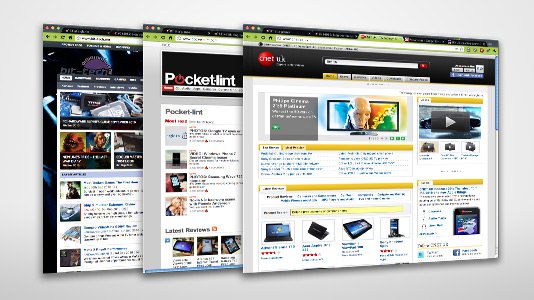



![sshot-2010-08-30-[40]](http://www.howtogeek.com/wp-content/uploads/2010/09/sshot2010083040_thumb.png)
![sshot-2010-08-30-[41]](http://www.howtogeek.com/wp-content/uploads/2010/09/sshot2010083041_thumb.png)
![sshot-2010-08-30-[43]](http://www.howtogeek.com/wp-content/uploads/2010/09/sshot2010083043_thumb.png)
![sshot-2010-08-31-[19]](http://www.howtogeek.com/wp-content/uploads/2010/09/sshot2010083119_thumb.png)
![sshot-2010-08-31-[21]](http://www.howtogeek.com/wp-content/uploads/2010/09/sshot2010083121_thumb.png)
![sshot-2010-08-30-[48]](http://www.howtogeek.com/wp-content/uploads/2010/09/sshot2010083048_thumb.png)

![sshot-2010-08-30-[47]](http://www.howtogeek.com/wp-content/uploads/2010/09/sshot2010083047_thumb.png)
![sshot-2010-08-30-[52]](http://www.howtogeek.com/wp-content/uploads/2010/09/sshot2010083052_thumb.png)
![sshot-2010-08-30-[53]](http://www.howtogeek.com/wp-content/uploads/2010/09/sshot2010083053_thumb.png)
![sshot-2010-08-30-[54]](http://www.howtogeek.com/wp-content/uploads/2010/09/sshot2010083054_thumb.png)
![sshot-2010-08-30-[55]](http://www.howtogeek.com/wp-content/uploads/2010/09/sshot2010083055_thumb.png)





![sshot-2010-08-30-[51]](http://www.howtogeek.com/wp-content/uploads/2010/09/sshot2010083051_thumb.png)
![sshot-2010-08-30-[17]](http://www.howtogeek.com/wp-content/uploads/2010/09/sshot2010083017_thumb.png)
![sshot-2010-08-30-[49]](http://www.howtogeek.com/wp-content/uploads/2010/09/sshot2010083049_thumb.png)
![sshot-2010-08-30-[22]](http://www.howtogeek.com/wp-content/uploads/2010/09/sshot2010083022_thumb.png)
![sshot-2010-08-30-[50]](http://www.howtogeek.com/wp-content/uploads/2010/09/sshot2010083050_thumb.png)
![sshot-2010-08-30-[23]](http://www.howtogeek.com/wp-content/uploads/2010/09/sshot2010083023_thumb.png)
![sshot-2010-08-30-[24]](http://www.howtogeek.com/wp-content/uploads/2010/09/sshot2010083024_thumb.png)
![sshot-2010-08-30-[25]](http://www.howtogeek.com/wp-content/uploads/2010/09/sshot2010083025_thumb.png)
![sshot-2010-08-30-[57]](http://www.howtogeek.com/wp-content/uploads/2010/09/sshot2010083057_thumb.png)
![sshot-2010-08-30-[39]](http://www.howtogeek.com/wp-content/uploads/2010/09/sshot2010083039_thumb.png)




![sshot-2010-08-30-[18]](http://www.howtogeek.com/wp-content/uploads/2010/09/sshot2010083018_thumb.png)
