Top 10 Tools for Better Reading, Online and Off [Lifehacker Top 10]: "
 Who has the time to read anymore? You do, if you make the time. It's easier than you might think, with these tools and tips that find, recommend, and format good reading anywhere you want to dive into it.
Who has the time to read anymore? You do, if you make the time. It's easier than you might think, with these tools and tips that find, recommend, and format good reading anywhere you want to dive into it.
Photo by Let Ideas Compete.
10. Make your reading bookmarks stand out
 If read-later services aren't your thing, your browser's bookmark bar can be a convenient place to stash articles and posts you plan on getting around to. You can do what Lifehacker reader leftymcrighty does, though, for better placement: reduce your permanent bookmarks (email, search sites, banking, etc.) down to icons by removing the names, and let your other bookmarks, with titles, serve as a reading list. Simple, no software required, and bound to get you reading more, lest your bookmark bar clutter up too much.
If read-later services aren't your thing, your browser's bookmark bar can be a convenient place to stash articles and posts you plan on getting around to. You can do what Lifehacker reader leftymcrighty does, though, for better placement: reduce your permanent bookmarks (email, search sites, banking, etc.) down to icons by removing the names, and let your other bookmarks, with titles, serve as a reading list. Simple, no software required, and bound to get you reading more, lest your bookmark bar clutter up too much.
9. Read while working out
 If the cold weather or convenience put you on an exercise bike, elliptical, or other machine where you've got little to do but stare ahead, it's not that hard to get more self-improvement done by reading at the same time. This Instructables post on a handlebar-mounted book holder shows that nearly any model can be fitted with a cheap, easy-to-affix book stand. (Original post)
If the cold weather or convenience put you on an exercise bike, elliptical, or other machine where you've got little to do but stare ahead, it's not that hard to get more self-improvement done by reading at the same time. This Instructables post on a handlebar-mounted book holder shows that nearly any model can be fitted with a cheap, easy-to-affix book stand. (Original post)
8. Speed up your reading
You should savor clever fiction. Your average memo, however, can and should be hacked through at a faster pace. Speed reading guide Kris Madden explains in the video above how voicing out 'A-E-I-O-U' or 'one, two, three, four' as you read actually cancels out your subconscious tendency to read with your larynx, just below the audible level. This not only moves you quickly through the text, but provides a more visual, memorable read. There are plenty of apps on the web, too, that can help you speed through a particular text and learn to do it on any text: Spreeder, WordFlashReader, and ZAP Reader are just a few. (Original post)
7. Read Better on iPhones with Stanza
 The Kindle's great, we're sure the Nook is a proper reader, and, sure, Sony's device is good at what it does. But when it comes to beautiful presentation of digital reading on a small screen, Stanza's got it all over those clients, at least on the iPhone or iPod touch. It has its own book store, offering copies of popular contemporary works, along with quite a few sources to grab free historical works, like Shakespeare's complete works, Edgar Allan Poe, and whatever else you're looking to get educated on. (Original post)
The Kindle's great, we're sure the Nook is a proper reader, and, sure, Sony's device is good at what it does. But when it comes to beautiful presentation of digital reading on a small screen, Stanza's got it all over those clients, at least on the iPhone or iPod touch. It has its own book store, offering copies of popular contemporary works, along with quite a few sources to grab free historical works, like Shakespeare's complete works, Edgar Allan Poe, and whatever else you're looking to get educated on. (Original post)
6. Find your next read
 Not all of us have a local book shop staffed by the most knowledgeable and well-read workers on Earth. For recommendations on what you'd like, based on what you've just finished, we can turn to many spots on the net. What Should I Read Next? is a straight-up recommendation service, fed by the reading list you provide. WhichBook is a bit more subjective, asking you to move sliders to indicate how much of any element (monsters, dystopia, romance—oh my!) you want in your reading. For the social take on what your friends have read, are reading, and recommend, try BookArmy or the veritable GoodReads. (Original posts: What Should I Read Next?, WhichBook, BookArmy).
Not all of us have a local book shop staffed by the most knowledgeable and well-read workers on Earth. For recommendations on what you'd like, based on what you've just finished, we can turn to many spots on the net. What Should I Read Next? is a straight-up recommendation service, fed by the reading list you provide. WhichBook is a bit more subjective, asking you to move sliders to indicate how much of any element (monsters, dystopia, romance—oh my!) you want in your reading. For the social take on what your friends have read, are reading, and recommend, try BookArmy or the veritable GoodReads. (Original posts: What Should I Read Next?, WhichBook, BookArmy).
5. Convert any audio file to an audiobook
 If you've got a spoken word MP3, or an audiobook you ripped yourself, you'd probably want your MP3 player to save your place as you make your way through the narrative. Starting with iTunes 8, it's easy to convert files to audiobook format, complete with variable speed listening and place marking.
If you've got a spoken word MP3, or an audiobook you ripped yourself, you'd probably want your MP3 player to save your place as you make your way through the narrative. Starting with iTunes 8, it's easy to convert files to audiobook format, complete with variable speed listening and place marking.
4. Find instructional and how-to PDFs
 Some how-to projects and tasks only require a single web page of instructions. Other times, you'd really like a deeper read. Search PDF is a custom Google search that brings back only PDF files, opens them in Scribd's no-software-required viewer, and hones the search in on tutorials, instructions, and manuals. For alternative PDF finders, there's the ebook search at PDF Search Engine and simply using
Some how-to projects and tasks only require a single web page of instructions. Other times, you'd really like a deeper read. Search PDF is a custom Google search that brings back only PDF files, opens them in Scribd's no-software-required viewer, and hones the search in on tutorials, instructions, and manuals. For alternative PDF finders, there's the ebook search at PDF Search Engine and simply using filetype:pdf in a Google search. (Original post)
3. Collect articles with Instapaper & Read It Later
 Which mark-for-later, read-anytime app reigns supreme? Depends on how you like to use them. Read It Later tightly integrates with Firefox through its extension, which also hosts your want-to-read articles offline, but also offers bookmarklets for every browser, including the iPhone. Instapaper seems to have the more focused iPhone app, but offers the same multi-browser bookmarklets. Come to think of it, they're both pretty great in their own way at making lengthy web reading accessible anywhere.
Which mark-for-later, read-anytime app reigns supreme? Depends on how you like to use them. Read It Later tightly integrates with Firefox through its extension, which also hosts your want-to-read articles offline, but also offers bookmarklets for every browser, including the iPhone. Instapaper seems to have the more focused iPhone app, but offers the same multi-browser bookmarklets. Come to think of it, they're both pretty great in their own way at making lengthy web reading accessible anywhere.
2. Get new books for old ones
 Unless you only read leather-bound first editions, there are probably a few books laying around your shelves that could find a better life in a book swap. The internet abounds with places to do it: Zunafish, currently offline but offering $1-per-book trades, PaperBackSwap, and the free BookMooch are just a few. If getting a new book isn't necessary, you could simply tag your book with a BookCrossing tag and watch it travel the world. (Original posts: Zunafish, PaperBackSwap, BookMooch, BookCrossing)
Unless you only read leather-bound first editions, there are probably a few books laying around your shelves that could find a better life in a book swap. The internet abounds with places to do it: Zunafish, currently offline but offering $1-per-book trades, PaperBackSwap, and the free BookMooch are just a few. If getting a new book isn't necessary, you could simply tag your book with a BookCrossing tag and watch it travel the world. (Original posts: Zunafish, PaperBackSwap, BookMooch, BookCrossing)
1. Make web text more eye-friendly
 Instapaper and Read It Later, mentioned above, do a decent job of converting news articles and blog posts to a stripped-down, text-forward format. With customizable browser bookmarklets, though, you get your reading exactly how you want it. Readability is an early and popular entrant in the category, while Clippable and Readable App aim for even more minimalism and customization. If you're an RSS fan, Readefine Desktop, an Adobe Air app and web project, can lay out your daily feed reading in newspaper-style columns with minimal interruption. (Original posts: Readability, Readability 2/Clippable, Readable App, Readefine)
Instapaper and Read It Later, mentioned above, do a decent job of converting news articles and blog posts to a stripped-down, text-forward format. With customizable browser bookmarklets, though, you get your reading exactly how you want it. Readability is an early and popular entrant in the category, while Clippable and Readable App aim for even more minimalism and customization. If you're an RSS fan, Readefine Desktop, an Adobe Air app and web project, can lay out your daily feed reading in newspaper-style columns with minimal interruption. (Original posts: Readability, Readability 2/Clippable, Readable App, Readefine)
What web, computer, or other tools do you use to make time for reading, make reading easier, or just find new things to read? Tell us all about your own little library tweaks in the comments.








 A frequent point of failure on laptops is the hinges—we've seen more than our fair share of wobbly, broken, and glued together ones. This clever but simple hack turns your broken laptop into an all-in-one desktop machine.
A frequent point of failure on laptops is the hinges—we've seen more than our fair share of wobbly, broken, and glued together ones. This clever but simple hack turns your broken laptop into an all-in-one desktop machine. Windows only: If you are accustomed to scrolling quickly through long documents, there's a secret Firefox 3.6 config setting that allows you to enable acceleration, which will scroll more quickly based on how many times you've scrolled.
Windows only: If you are accustomed to scrolling quickly through long documents, there's a secret Firefox 3.6 config setting that allows you to enable acceleration, which will scroll more quickly based on how many times you've scrolled.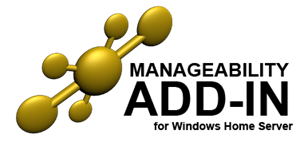
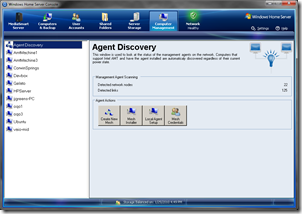
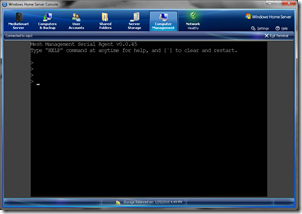
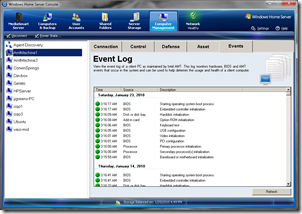












 I am going to show you the simplest way to solve a rubik's cube for beginners!!! names of algrothims R=right up L=left up U=up right Ri=right down Li=left down Ui=up left F=front clockwise Fi=front counterclockwise white around the yellow The first step to solvbing the rubik's cube is to get t...
I am going to show you the simplest way to solve a rubik's cube for beginners!!! names of algrothims R=right up L=left up U=up right Ri=right down Li=left down Ui=up left F=front clockwise Fi=front counterclockwise white around the yellow The first step to solvbing the rubik's cube is to get t... Windows: It's always exciting when a new release of your favorite browser comes out, but if you're a Firefox Portable user, you've always got to twiddle your thumbs a touch longer. Well twiddle no longer; Firefox 3.6 Portable is available for download.
Windows: It's always exciting when a new release of your favorite browser comes out, but if you're a Firefox Portable user, you've always got to twiddle your thumbs a touch longer. Well twiddle no longer; Firefox 3.6 Portable is available for download. Firefox: Sick of having to start a completely new session (and get rid of your old one) just for private browsing? Firefox extension Private Browsing Window starts your private session in a new window without closing old ones, like Chrome's Incognito Window.
Firefox: Sick of having to start a completely new session (and get rid of your old one) just for private browsing? Firefox extension Private Browsing Window starts your private session in a new window without closing old ones, like Chrome's Incognito Window. Who has the time to read anymore? You do, if you make the time. It's easier than you might think, with these tools and tips that find, recommend, and format good reading anywhere you want to dive into it.
Who has the time to read anymore? You do, if you make the time. It's easier than you might think, with these tools and tips that find, recommend, and format good reading anywhere you want to dive into it. If read-later services aren't your thing, your browser's bookmark bar can be a convenient place to stash articles and posts you plan on getting around to. You can do what
If read-later services aren't your thing, your browser's bookmark bar can be a convenient place to stash articles and posts you plan on getting around to. You can do what  If the cold weather or convenience put you on an exercise bike, elliptical, or other machine where you've got little to do but stare ahead, it's not that hard to get more self-improvement done by reading at the same time.
If the cold weather or convenience put you on an exercise bike, elliptical, or other machine where you've got little to do but stare ahead, it's not that hard to get more self-improvement done by reading at the same time.  The Kindle's great, we're sure the Nook is a proper reader, and, sure, Sony's device is good at what it does. But when it comes to beautiful presentation of digital reading on a small screen,
The Kindle's great, we're sure the Nook is a proper reader, and, sure, Sony's device is good at what it does. But when it comes to beautiful presentation of digital reading on a small screen,  Not all of us have a local book shop staffed by the most knowledgeable and well-read workers on Earth. For recommendations on what you'd like, based on what you've just finished, we can turn to many spots on the net.
Not all of us have a local book shop staffed by the most knowledgeable and well-read workers on Earth. For recommendations on what you'd like, based on what you've just finished, we can turn to many spots on the net.  If you've got a spoken word MP3, or an audiobook you ripped yourself, you'd probably want your MP3 player to save your place as you make your way through the narrative. Starting with iTunes 8, it's
If you've got a spoken word MP3, or an audiobook you ripped yourself, you'd probably want your MP3 player to save your place as you make your way through the narrative. Starting with iTunes 8, it's  Some how-to projects and tasks only require a single web page of instructions. Other times, you'd really like a deeper read.
Some how-to projects and tasks only require a single web page of instructions. Other times, you'd really like a deeper read.  Which mark-for-later, read-anytime app reigns supreme? Depends on how you like to use them.
Which mark-for-later, read-anytime app reigns supreme? Depends on how you like to use them.  Unless you only read leather-bound first editions, there are probably a few books laying around your shelves that could find a better life in a book swap. The internet abounds with places to do it:
Unless you only read leather-bound first editions, there are probably a few books laying around your shelves that could find a better life in a book swap. The internet abounds with places to do it:  Instapaper and Read It Later, mentioned above, do a decent job of converting news articles and blog posts to a stripped-down, text-forward format. With customizable browser bookmarklets, though, you get your reading exactly how you want it.
Instapaper and Read It Later, mentioned above, do a decent job of converting news articles and blog posts to a stripped-down, text-forward format. With customizable browser bookmarklets, though, you get your reading exactly how you want it.  Email as a technology has been around for decades, and thanks to wide spread adoption and popularity, it isn't in danger of disappearing. Check out the five most popular email clients to help you wrangle your email.
Email as a technology has been around for decades, and thanks to wide spread adoption and popularity, it isn't in danger of disappearing. Check out the five most popular email clients to help you wrangle your email.

 Thunderbird is an open-source offering from Mozilla—the company behind the beloved open-source browser Firefox. Thunderbird is a solid email application that sports the same extensibility of its code-sibling Firefox. Many readers voted for not just Thunderbird but Thunderbird with the addition of
Thunderbird is an open-source offering from Mozilla—the company behind the beloved open-source browser Firefox. Thunderbird is a solid email application that sports the same extensibility of its code-sibling Firefox. Many readers voted for not just Thunderbird but Thunderbird with the addition of 








