Google Reader's Send to Feature
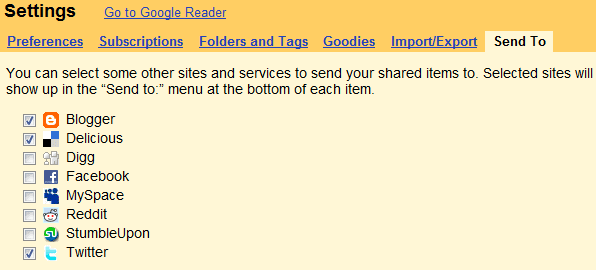
After selecting an item, use the keyboard shortcut Shift+T to quickly open the 'send to' menu. Google Reader opens a new tab when you choose one of the 'send to' options and most of the necessary information it's already pre-filled.

If your favorite service is not included in Google Reader's list, you can add it from the settings page by clicking on 'Create a custom link'. Here's how to add a 'send to' option for Google Bookmarks.
Name: Google Bookmarks
URL: http://www.google.com/bookmarks/mark?op=edit&output=popup&bkmk=http://googlesystem.blogspot.com/2009/08/google-readers-send-to-feature.html&title=Google Reader's 'Send to' Feature
Icon URL: http://www.google.com/favicon.ico
And here's how to use AddToAny, a service that lets you select between many social sites.
Name: Add to Any
URL: http://www.addtoany.com/share_save?linkurl=http://googlesystem.blogspot.com/2009/08/google-readers-send-to-feature.html&linkname=Google Reader's 'Send to' Feature
Icon URL: http://www.addtoany.com/favicon.ico
Google Reader added two other options: you can now subscribe to sites added to your contacts' profiles and mark as read items older than a day, a week or two weeks. The second option is useful if you have a lot of unread items and you only want to read the recent news. As you probably know, Google Reader automatically marks as read the items that are older than a month and this can't be changed.
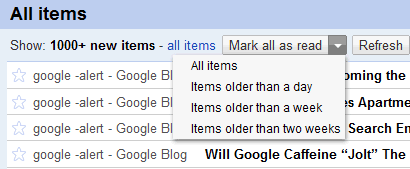
No comments:
Post a Comment